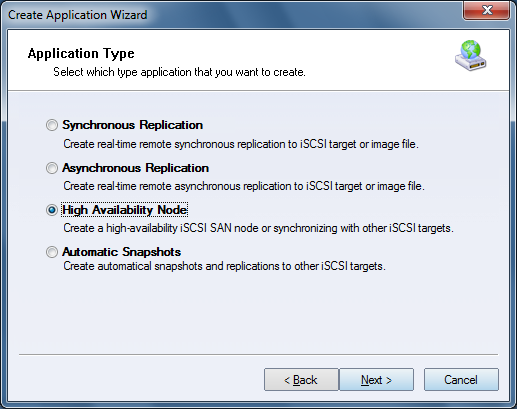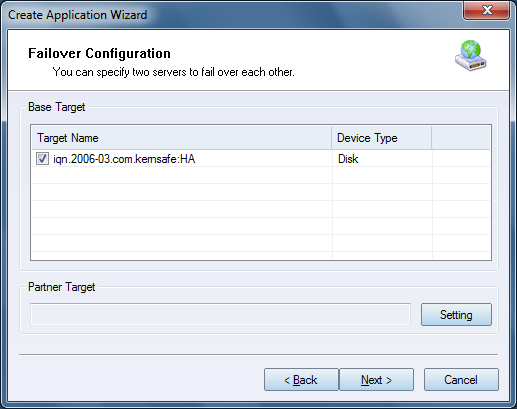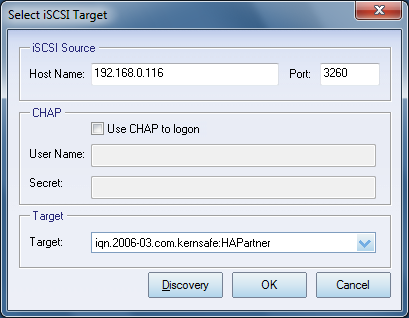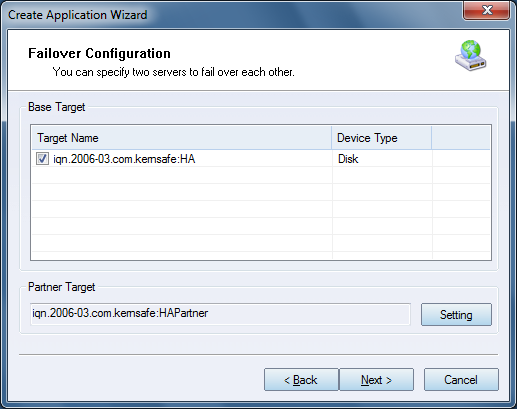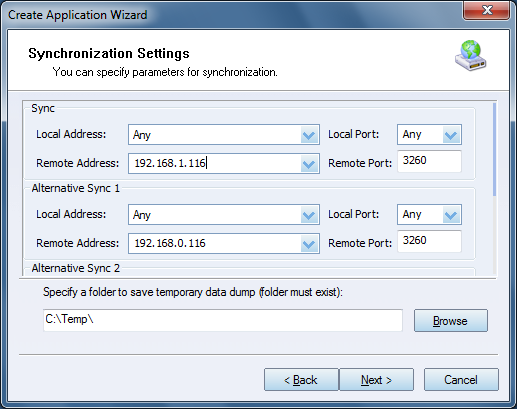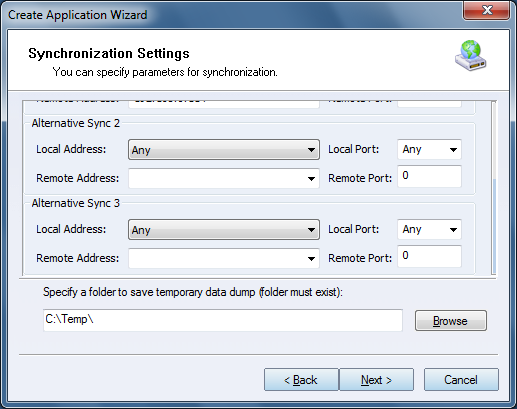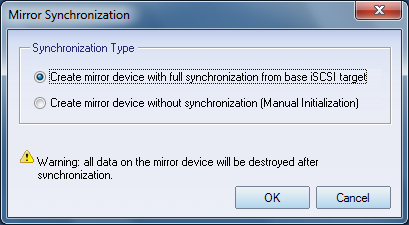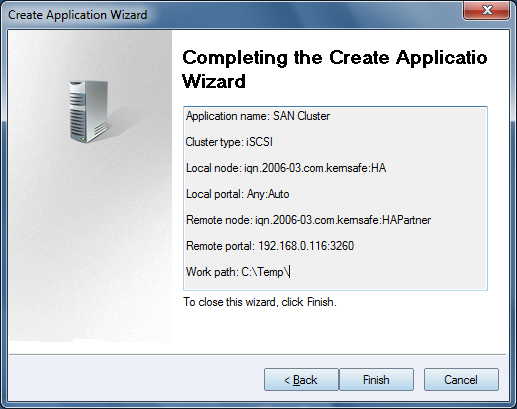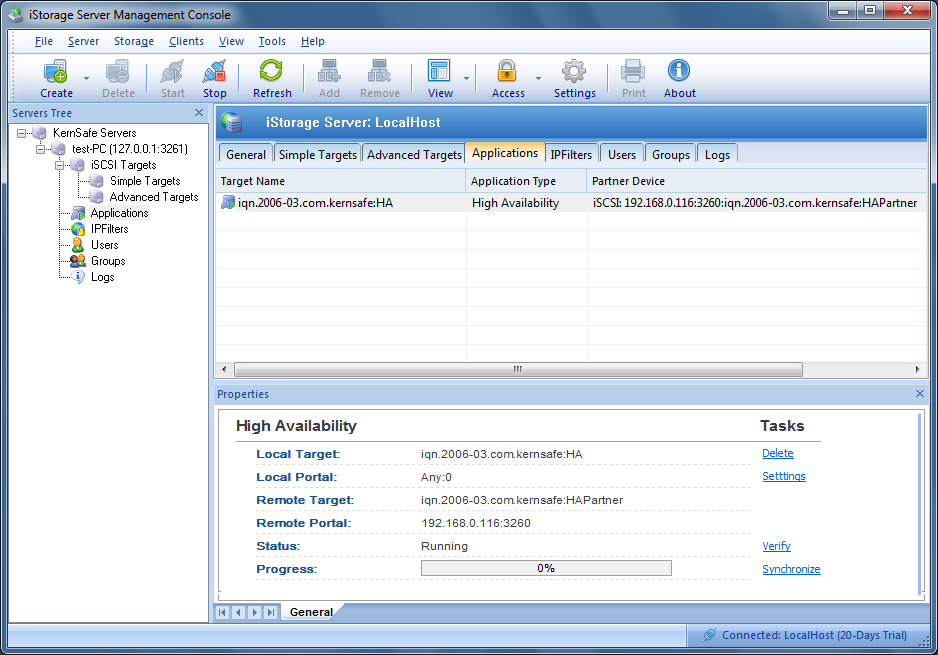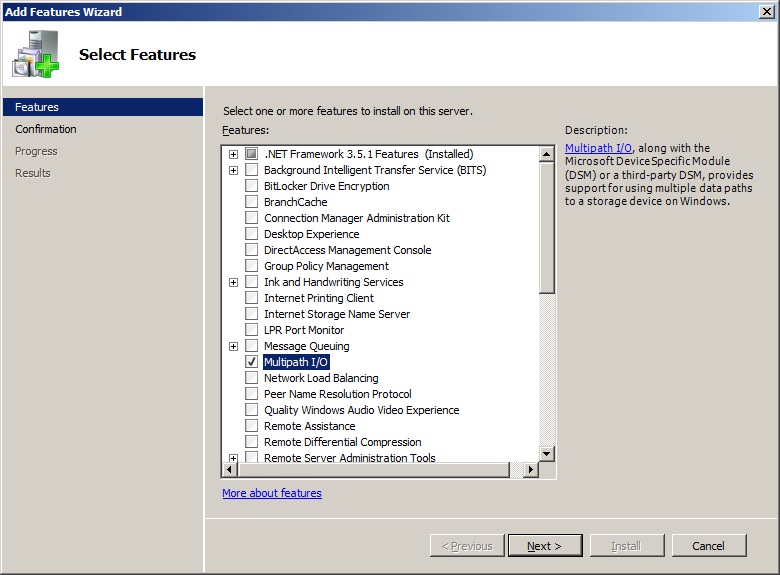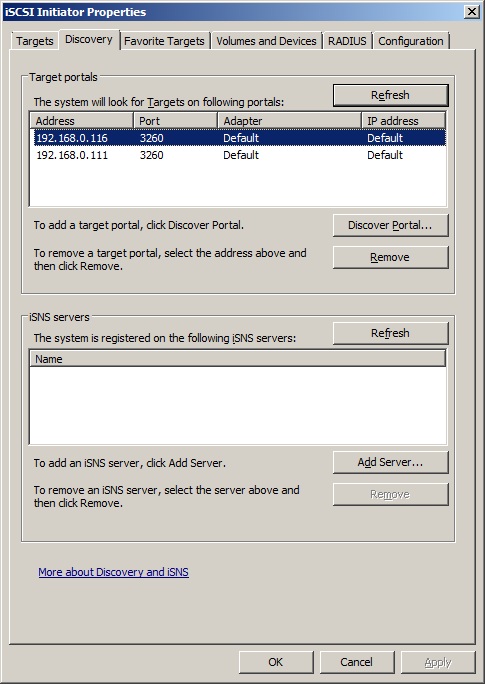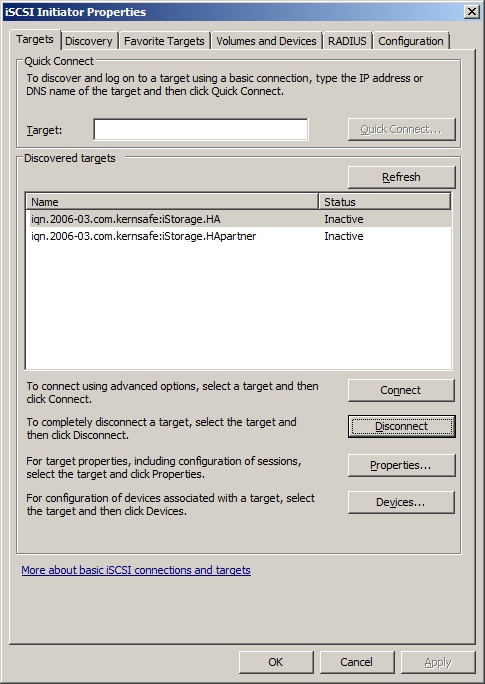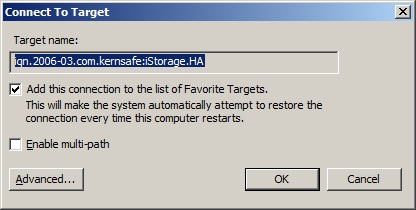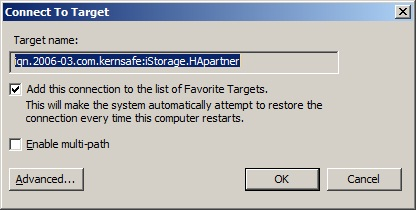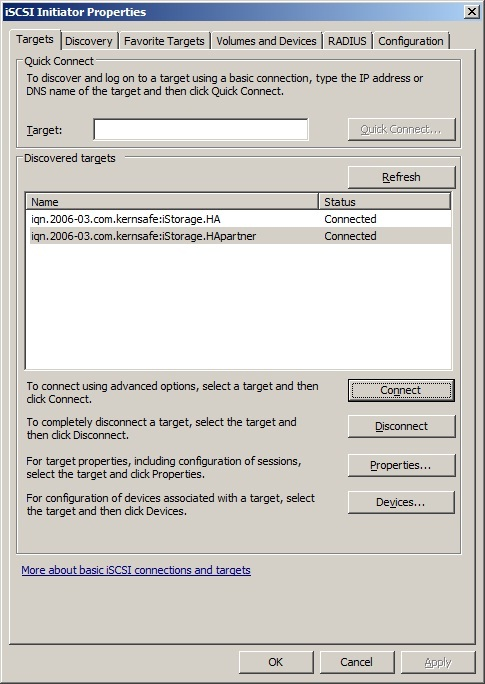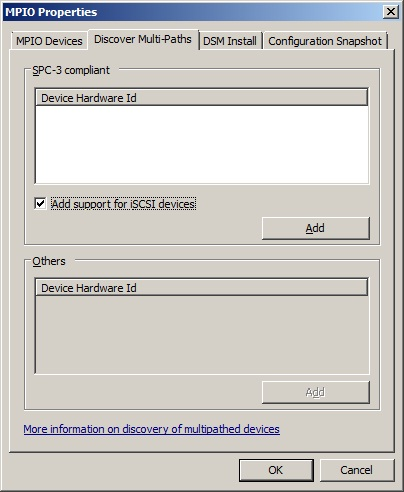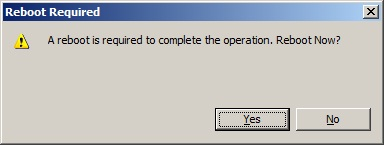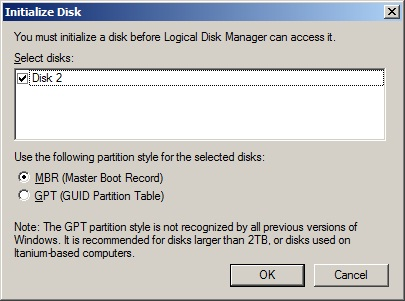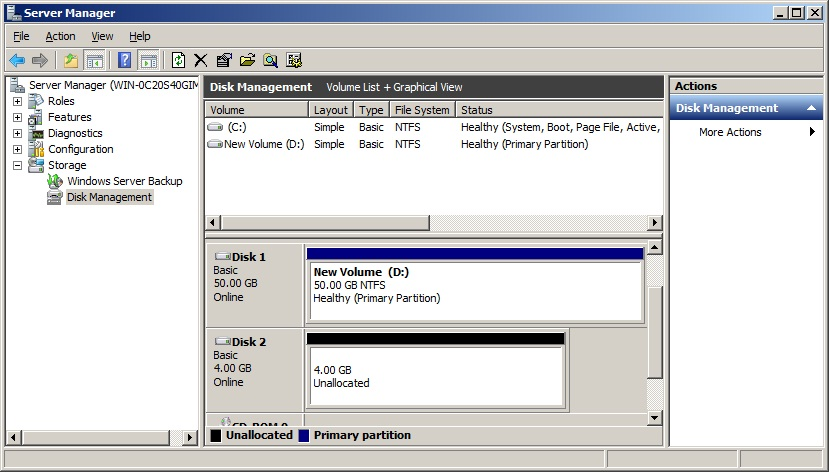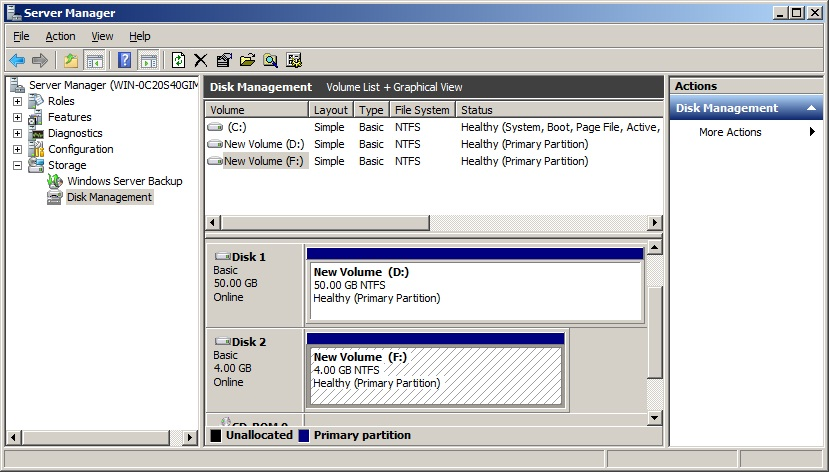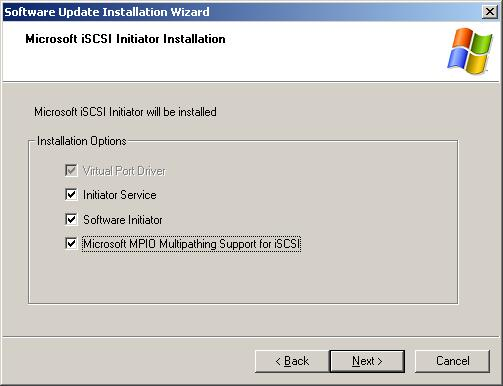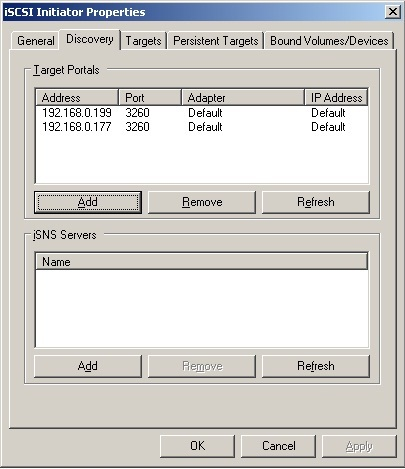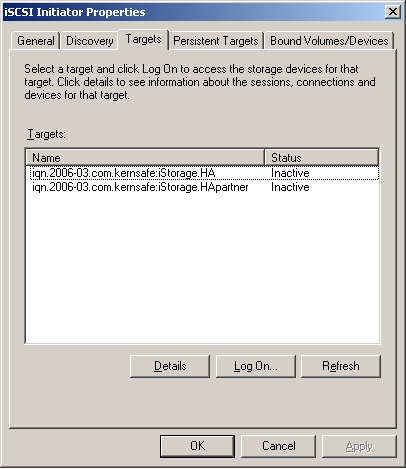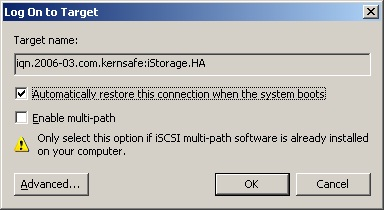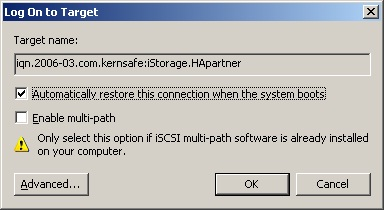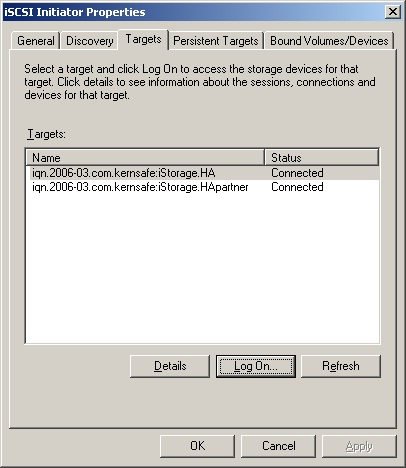| Clustered iSCSI SAN Node | KernSafe iSCSI SAN User Manual |
|
Normally, if one server stops, the storage service will be unavailable for other servers and workstations until the server start successfully. KernSafe iSCSI SAN provide a very useful feature to create a high-availability iSCSI SAN by using two or more KernSafe iSCSI SANs. When the first node fail, the other nodes will take over its work without requiring administrative intervention. Create Clustered iSCSI SAN Node. Step 1. Right click the Applications node on the left tree of the main window. From the pop-up menu tap the Create Application menu item.
Choose High Availability Node in the Application Type. Press the Next button to continue. Step 2. Configure Failover.
Firstly, choose one target as the base target. Then press the setting button to find the Partner Target.
After you input the host name and port of the remote iSCSI, press the Discovery button, it will show you all the targets on the remote iSCSI, select one and press the OK button. If the target you choose has the CHAP authorization, you must provide the user name and secret to log on. Then press the Next button to continue.
Step 3. Synchronization Settings
In this window you can specify all parameters for synchronization settings, such as Port Address or data dump folder. Note: With the new version of KernSafe iSCSI SAN, we have improved HA feature which can use multiple NICs to do Sync to prevent Spilt-Brain. User must specify parameters for Sync Channel and can scroll up the window and specify more channels for alternatives, these alternatives work as heart-beat and can be used when Sync channel got broken, these alternatives will prevent split-brain.
Press Next button to continue. Step 4. Mirror Synchronization
Now, the mirror target should be synchronized to the base target, if the two targets are both the new one and do not be initialized, we can choose Create mirror device without synchronization (Manual Initialization), otherwise, we must choose Create mirror device with full synchronization from base iSCSI target. Note: All data on the mirror device will be destroyed after synchronization. Step 4. Complete Application Creation
Press the Finish button to complete Application creation. Repeat Step 1 to Step 4, to create failover application on another server.
After application will be created on both nodes, you can check
it status by clicking on Applications in left side panel. • Running: Configuring Windows Server 2008 Install MPIO Feature
Connect Targets
Switch to the Targets tab.
Connect the targets by clicking the Connect
button. Click the OK button to connect the target.
Now, the client is connected to the two targets. Enable Multipath Support
Click the Add button.
Click the Yes button to restart your server. We have to initialize the disk before we use it.
Check Disk 2 and press OK to finish the initialization.
Right click on the Disks and then select New Simple Volume,
partition and format the two disks followed by wizard.
Configuring Windows Server 2003 Enable Multipath Support
You will need to restart computer before continuing. Connect to target
Switch to the Targets tab.
Connect the targets by clicking the Log On…
button. Target 1
Target 2
Click the OK button to connect the target.
Now, the client is connected to the two targets, we have to initialize the disk before we use it. | |
SUPPORT
- Forum
- Support Ticket
- [email protected]

- Voice Mail:
- +1 (518) 289-4888